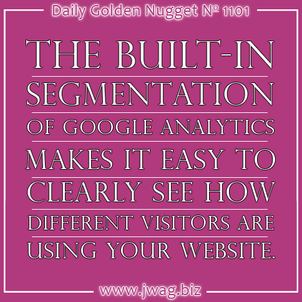
In this edition of the Daily Golden Nugget, I'll bring to a close a multi-part series of holiday marketing for the 2014 season. This is the 11th part of the series all based around the unified topic of marketing for the 2014 season.
In this series, I started with explaining how to organize your marketing, then showed you how to set up tracking of that marketing, and concluded with a few posts showing you how to read the tracking results.
I've including the previous 10 related posts at the bottom, but you don't need to have read them already to follow along today.
In this edition of the Daily Nugget, I'm showing you how to segment your mobile user traffic in Google Analytics so you know how to read and find that traffic. I'll be using screen shots from one of my dummy accounts.
The first thing you need to do is log into your Google Analytics account. At the time of this writing, the default first screen you'll see if the Audience Overview screen. Here's what that screen looks like:
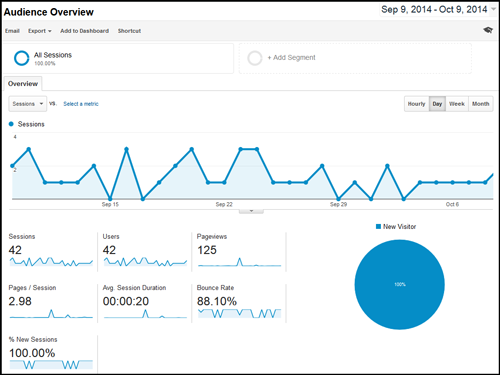
You can find a full write-ups of the audience overview screen by clicking here, so I won't go into those details today. Instead, I want you to click on the left menu link for Mobile, then Overview as shown here:
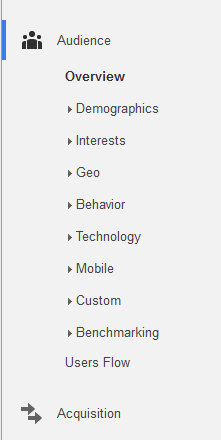
The next report you see will show all the visitors to your website along with the devices types they are using. The table splits up users by desktop, mobile, and tablet as you see here:
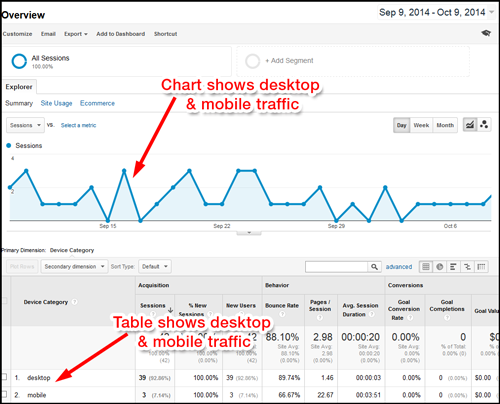
The "desktop" type includes any type of traditional computer. That computer can be a desktop tower, a Windows computer, a Apple Mac, or even a Linux computer. Laptops also fall into this category even though they aren't "desktops."
For simplicity, I'll say that the "mobile" type includes all those portable devices that you can make a phone call from. This includes your smartphones that don't have keyboards, flip phones (aka feature phones), and anything in between.
The "tablet" type (not shown above) includes all your large screen portable devices that don't have built in keyboards. This includes the iPad, the Android tablets, and the smaller versions of both.
My dummy account doesn't have much data in it, but yours should show at least 43 visitors per day. (If it doesn't, we should talk. Call me.) Your mobile traffic should be about 30% of your total traffic, but understanding what those mobile users are doing is impossible to see in the generic reports, but we can see it if we segment the traffic apart.
Setting Up the Segment
To get started with segmentation, click on the "Add Segment" button on the top of the screen, as shown here:
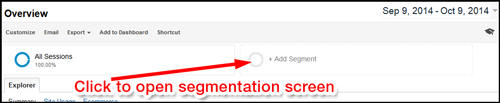
For evergreen purposes I need to state that the next set of screens were created in early October, 2014. The functionality shown here was new at that time, but Google Analytics changes frequently, so these screens might look different if you're reading this after January 2015.
This is what you see when the segmentation section opens:
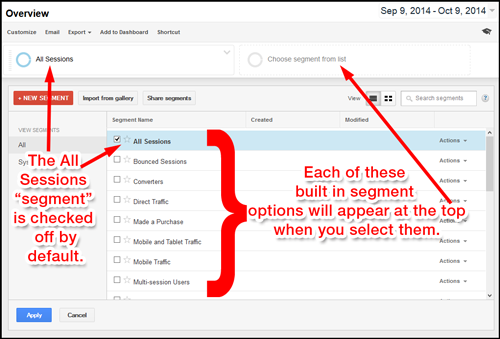
Google Analytics now has built in segmentation options that previously were tricky to set up. The above screen shows built in options for:
- Bounce Sessions
- Converters
- Direct Traffic
- Made a Purchase
- Mobile and Tablet Traffic
- Mobile Traffic
- Multi-session Users
The built in segment list is much longer, but it's hidden from view. Feel free to scroll through it. Admittedly, you won't have a use for most of these segments because they apply to e-commerce sites or sophisticated sites that use Google Analytics Goals.
To segment your mobile traffic, you need to unclick the All Sessions option and click the Mobile Traffic option as shown here:
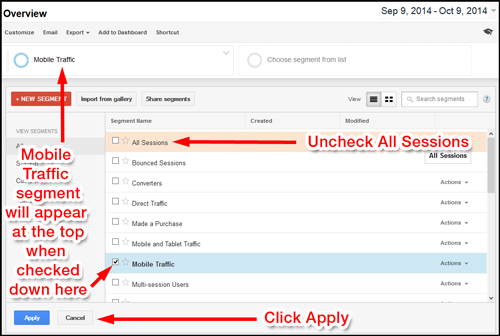
Click the blue Apply button to activate the segmentation. You've now hidden all of your website traffic from your reports except for mobile device users.
Understanding What You're Seeing
To get an accurate picture of your holiday 2014 marketing, you should change the reporting dates to November 1, 2014 - December 31, 2014, or whatever dates apply to your holiday marketing period.
Once you have the correct date range selected, you then need to cross reference all your offline ads to the mobile activity. Specifically, you want to see if you had higher mobile visitors on the days immediately following the distribution of each offline ad.
When you correlate your offline ads with your website traffic in this manner, you'll be able to see if those ads drove immediate traffic. Did you use a QR code to drive direct traffic from a direct mail piece? If so, you'll see spikes in your visitors around the date when that mailing dropped. And if you do see spikes, then you know the direct mailing got their attention. Review that ad and learn from it.
Although correlating your data in this way will help you learn a lot about the success and failure of your offline ads, there's even more to learn by looking at all your Google Analytics reports through this type of segmentation. In particular, I'd like you to look back over the campaign reports I explained last week.
From the campaign reports, you'll be able to directly identify those mobile users whose visit to your website was instigated by one of your ads.
With all of this data in hand, you'll be able to identify which of your jewelry ads worked, regardless of what your marketing company thinks. Use the successful ads as templates for the next campaign you launch.
You should also spend some time looking at the different pages that your mobile visitors viewed. How long did they stay on the site? What were their exit pages?
Many times we can identify in-store foot traffic as those mobile users who exited your website from the store hours page or the directions page.
There's a lot of business intelligence here, you just need to think about it for a while, and then apply it.
Every retail jeweler looks forward to the holiday season as the high point of the year for sales, but it's also the high point of the year from which you can learn, and plan for future growth.
I hope this overall 11-part in-depth series was helpful. Please reach out to me and let me know how it went.
Here's the list of previous Daily Nuggets that are part of this holiday 2014 marketing and analysis plan:
1. Selecting the best items for your holiday campaigns..
2. Plan your offline and email marketing.
3. Online marketing strategies.
4. Using domain names for offline tracking.
5. Tracking shared links and domains with UTM variables.
6. Reading Google Analytics Landing Page Reports
7. Reading Google Webmaster Tools Top Pages Report
8. Reading Google Analytics Exit Page Reports
9. Scrollmap reporting of your holiday pages
10. Reading Your Campaign Reports








