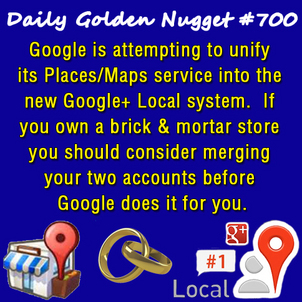 Today marks another milestone for the Daily Golden Nugget series. This is Nugget #700!
Today marks another milestone for the Daily Golden Nugget series. This is Nugget #700!In honor of reaching another hundred I'm going to recap the topic from the First Nugget written back on July 26, 2010... Google Maps.
The Google Maps feature mentioned back then has gone through a series of evolutions and name changes from Google Maps, to Google Places, to Google+ Local, and now to Google+ Pages. The Google+ Page is an attempt to marry the Places system to the Google+ social network. Unfortunately the process of bringing both systems together has a lot of bugs at the moment.
In this Nugget I'll explain what steps you should do to activate and claim your Google Places account and your Google+ Page account. The terminology in this Nugget will get a little confusing between the uses of "Places," "+Local," and "+Pages" over and over again. Please take your time as you follow step by step through the process.
VERY IMPORTANT: Google eventually wants all businesses to combine their Places and +Pages accounts, BUT as of this writing Google has issued a warning that +Page merging process ONLY supports retail Brick & Mortar stores. If you do not have a physical store location then this Nugget does not apply to you. If you do not have a B&M store YOU MUST WAIT until further notice. Please visit this page for updated information: https://support.google.com/plus/answer/2649192?hl=en&ref_topic=2566084.
BEFORE YOU START: (1) Make sure you are logged into your Google account before starting this process. If you do not yet have an account you will need to create one. (2) ALSO, you MUST have a Google+ account. If you have not yet activated your personal Google+ account you must do that before starting. The steps below do not include any details about creating a new Google account or activating your Google+ account. (3) LASTLY, you should perform these steps from your jewelry store because the verification process MIGHT require a telephone call to your store's phone.
Step 1: Determine if you have a Google Places Account
Go to https://maps.google.com/ and search for your store. Most of the time you simply have to type your store name into the search field, but sometimes you will have to include your address.
Your Google Places account EXISTS if your store location appears on the map with a red pin--continue with Step 2.
Your Google Places account DOES NOT exist if your store location does not appear--continue with Step 5.
Step 2: Check the status of your Google Places Account
Click on that red pin on the map to activate the pop-up brief information window. Then click on the blue "more info" link next to your store name.
You will bring you to the "Google+Local" page for your store. Unless you've gone through this process before, the information you see on this page comes from public records that Google added on your behalf. If your store has Google Reviews they will also be visible on this page.
If you have gone through the "Google Pages" verification process before then you will probably see a store description, website address, business category, and any photos that you previously uploaded.
Scroll down until you see the "Manage this page" button in the right margin and click it to activate your "Google Places for Business" account. Continue with the next step.
Step 3: Logging into Places for Business
Since you are already logged into your Google account, the Places for Business home page should prompt you to enter your password again. Once you sign in, you will see your jewelry store shown with your address, phone number, and a map.
Verify that the information shown is correct, or mostly correct then select one of the 3 action choices they give you: Edit, Suspend, or This isn't my listing. To continue with this setup process you will select Edit then click the Continue button to view the Edit screen.
Please refer to http://support.google.com/places/?hl=en-US&rd=1 for direction on editing your listing.
Click the Submit button at the bottom once you are finished editing your listing.
Step 4: Verifying your Google Places
There are two possible ways to verify your "Places" identity: By Phone and By Postcard. Everyone has the option to verify by postcard, but only a few people will see the option to verify by telephone. If you have the telephone option I strongly suggest that you accept that verification method and follow the on-screen directions.
If you select the postcard verification you will have to wait 2-3 weeks for the card to arrive.
Whichever verification method you use, you have to log back into your account athttp://www.google.com/places to enter your 6 digit verification code.
Please continue with the second part of this Nugget here.








