
This is Part 5 of a multi-day Daily Golden Nugget series packed with tactics to help you in your 2015 holiday marketing. The series started with the overview of 2015 holiday marketing strategies.
In this edition, I'll show you how to use the Facebook Audience Insights tool to build and save a target audience for your boosted posts and paid ads.
You start with a visit to the Facebook Audience Insights feature here: https://www.facebook.com/ads/audience_insights/people. It will ask you how you want to build your initial audience by starting with the entire pool of Facebook users, people you already have a connection with, or from a custom audience like the one I showed you how to create yesterday.
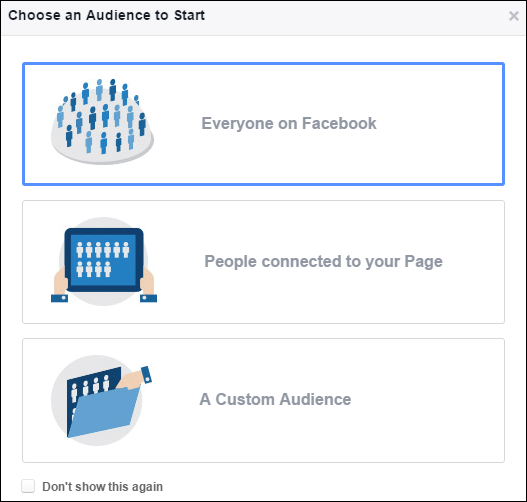
Click on the "Everyone on Facebook" and we'll continue to the main Audience Insights screen you see here:
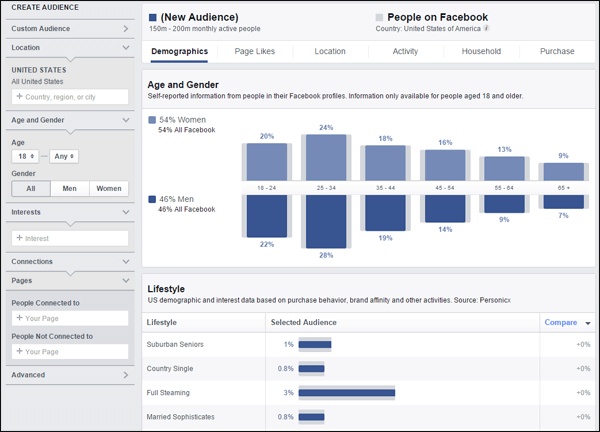
There are a lot of settings on this screen that are easy to understand, yet the depth of understanding how to use it is not intuitive without seeing a lot of examples and simple experimentation. Here's my introductory breakdown for you.
Intro to the Audience Insights screen
The left side of the screen is where you enter all your targeting and demographic settings. The right side of the screen shows you how many people are included in the targeting group you are creating. It also gives you a lot of amazing lifestyle information, activities people are involved with on Facebook, where they live, types of devices they use, home ownership and home life details, and how they spend their money.
Taking some time to browse through this information for all users of Facebook in your country will surely amaze you. Facebook anonymizes this data and organizes it into groups. Due to privacy policies, they will never report on any data if there are fewer than 1000 people in that data set. Let me be clear about what that means... If you uploaded fewer than 1000 customer records during the directions I gave you yesterday, then you won't be able to see any of this amazing data.
I haven't mentioned it yet, but other than uploading your own customer records, you can also tag people who visited your website and use them for retargeting of ads. Until I write my own directions for this process, you will need to refer to Facebook's official directions for creating Custom Audiences from your website.
Refining Your Audience
This is an overview of how the different targeting works. When creating a new audience, you will see "(New Audience)" at the top of your screen. Right below that, you'll also see the number of monthly active people that your targeting selections will reach. Pay attention to this number as you adjust the rest of the settings below.
Here's an overview screen shot of all the settings I explain below:
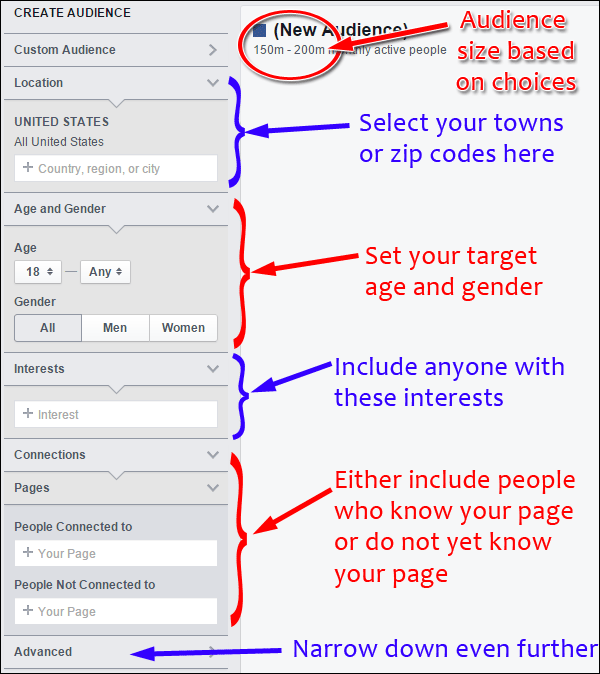
Custom Audience
At the top left you see the Custom Audience option. Leaving this area blank will allow you to target everyone on Facebook according to the other options you choose on the page. On the other hand, if your uploaded email list and website visitor list is large enough, say greater than 500, then you can use that as your starting point and refine from there. I assume most small businesses do not have large Custom Audience lists, so I'm skipping an in-depth discussion about this feature for now.
Location
In this section, you can start typing your town name, postal code, state, or province. Do you want to target all the people within driving distance of your store? Simply keep adding all their town names or zip codes. The cities you choose here will establish your initial targeted audience size. Including a few suburban towns might only provide a reach to 70,000 people. Your own results will vary, naturally, based on the number of people living in your local towns.
Age and Gender
This is where you set the target age and gender of your audience. You might choose 25-40 for bridal/wedding ads, yet you might choose 18-30 to correspond to more trendy jewelry. Be mindful of the age group you choose with regard to the jewelry you are advertising, especially when it comes to price points. High value products are probably best targeted to older age groups who have graduated college and have well established jobs.
Interests
Facebook provides a lot of options for targeting people with specific interests. Simply click in that field and start typing a word that you want to target. They will give you a list of built-in interest groups that match your word. Most of the time I start with the "Jewelry" interest in this field, but you can be more creative and target owners of the "BMW 3 Series" as potential buyers of jewelry.
Pay attention to the number of active users as you adjust this field. Facebook will only target people within your chosen location who also like the interests you include here. The interests are not overlapping. For example, Facebook will show you everyone who is interested in "Jewelry" or "BMW 3 Series".
Even though Facebook has a built-in suggested list, they will also allow you to enter other interests that do not appear automatically in their built-in list. Just type keywords in the box to further refine your audience.
Connections
The two fields here allow you to select your required audience as either those people who like your business page or have not liked your business page. It even allows you to include multiple pages in this option area if you happen to manage several business pages.
Most small businesses are best served by choosing to include People Not Connected to their page, otherwise you will narrow your target audience too much.
Advanced
The advanced section is the most elaborate area to work with. Unlike the Interest which will include people who like option A "or" B, the choices you set in the Advanced must all be met in order for someone to be included in your targeting. For example, you can choose to only include people who speak English and are Single.
The list of Advanced options is very long when fully expanded. I'm providing a screen grab of the 11 main Advanced subsections here:
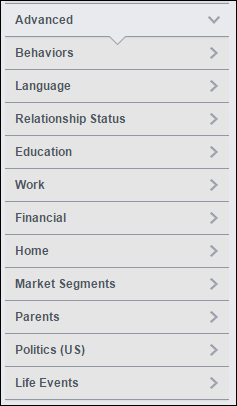
You should experiment with the settings in here. The subsections for Relationship Status and Financial might be of particular interest for you to look at.
Saving Your Audience
The typical small business will probably have somewhere between 2000 and 5000 people in a refined audience. Your ad results will still work if your target group is smaller than that, but it will take longer. Before you save your results you should review the demographic details that your target audience reveals. Make adjustments to add more people to the group or subtract interests that create targeting to the wrong audience.
Click the same button at the top of the screen when you are satisfied with your settings:
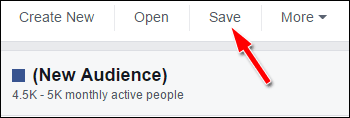
It will ask you to enter an Audience Name on the next screen.
You'll be able to edit your audience settings at any time in the future.
The next step is to use this saved audience for targeting of future ads. I'll explain some of those instructions in another edition of the Daily Golden Nugget.








