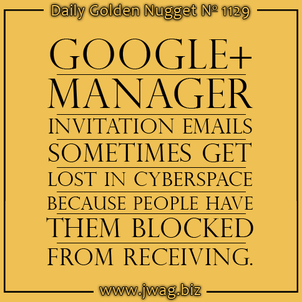
In yesterday's Daily Golden Nugget, I explained how you can invite someone to help manage your Google business account. An email is sent to notify the person who's being invited to manage the Google account. That email invitation is the only way that the person will know they've been invited, there's no other notification.
This is what the email looks like:
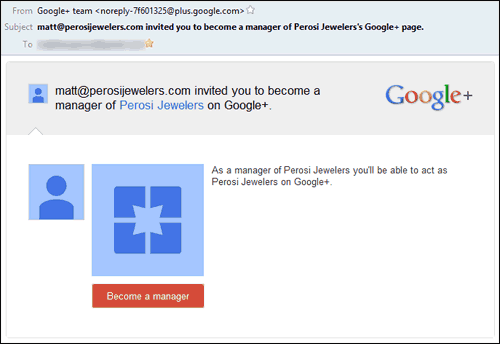
Although it's possible that the email was lost in the junk folder or filtered as spam somewhere, it's more likely that the person you are trying to invite has disabled those emails from receiving. Here now are the steps that the potential manager needs to follow in order to reactivate those emails AND the steps you need to take to resend the email to them.
Step 1: Changing Account Settings
The potential manager needs to log into their Google account and click the user icon on the top right of the browser window and click the Account link shown here:
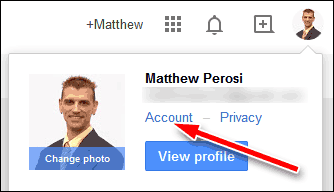
The next screen will show all the account contact emails and phone numbers on the right side and the current Google+ settings on the left side. You need to click on the "Edit Settings" link as shown below:
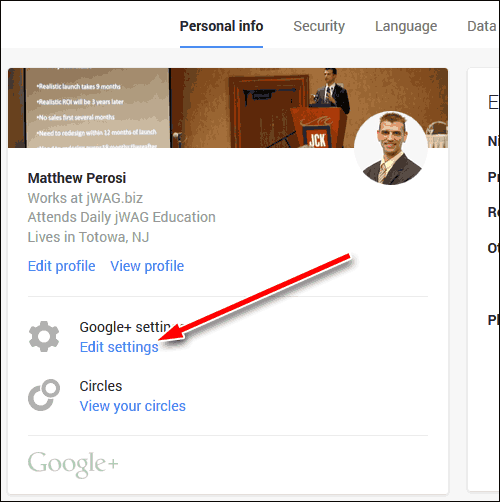
The next screen will show the settings for the Google account. This is what the top of the page looks like:
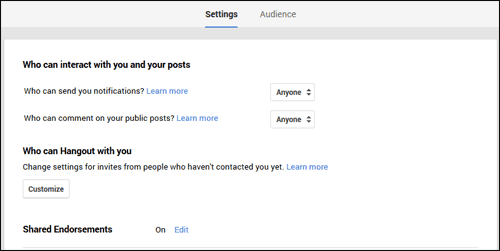
You have to scroll down until you see the "Receive notifications" part of the settings as shown here:
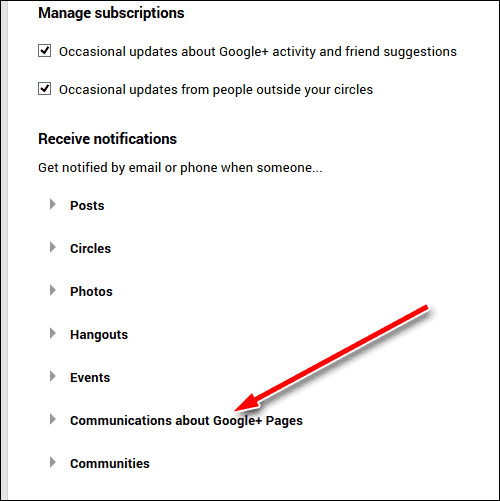
Click on the "Communications about Google+ Pages" to expand the options below it shown here:
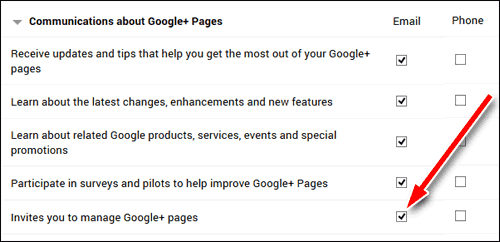
You have to make sure the last option for "Invites you to manage Google+ pages" is checked off.
The person will be able to receive all future manager invitation once that option is selected.
Step 2: Re-inviting a Google+ Manager
You will have to resend the manager invitation if you invited the person to manage your page while the above detailed setting was turned off.
Annoyingly, you can't simply resend the invitation email. You have to withdraw your invitation and invite the person again. To do this, you need to navigate to the Managers screen in your Google My Business account. You can find details for that in yesterday's Nugget. This is the screen you're looking for:
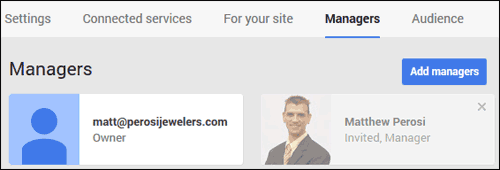
To withdraw the invitation, you simply click the "X" in the grayed out box for the invited manager. A pop-up window will ask if you are sure you want to remove the manager from your account. Simply click the blue Remove button to delete them as shown here:
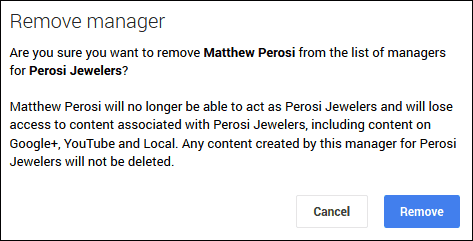
Now you need to go back through the instructions from yesterday to invite the same person to manage your My Business account.
Step 3: Accepting the manager invitation
This email invitation will be sent to the person after you reinvite them:
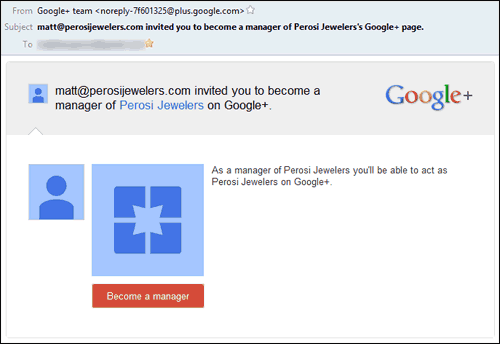
Clicking the red "Become a manager" button in that email will open a web browser and display this pop-up window with the manager invitation to the My Business account like you see here:
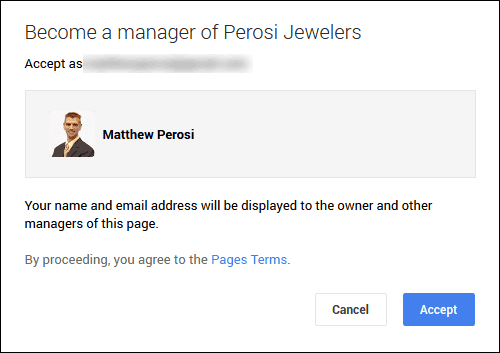
After clicking the blue Accept button, this pop-up welcome message will appear:
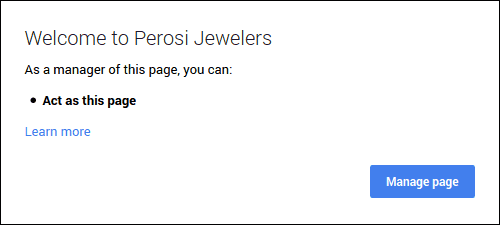
The next time you're considering adding someone to be a manager on your Google My Business and Google+ Page, you should send them a link to this Daily Golden Nugget so they can check their setting before you invite them. It will save you the double work of inviting them.








