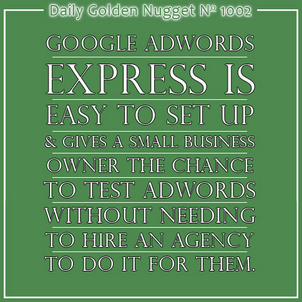
In this Daily Golden Nugget, I'll show you step-by-step setup of Google AdWords Express.
AdWords is Google's online advertising platform that shows paid ads in search results and millions of random websites on the internet. Google makes most of its money through this advertising service, and many businesses experience good jumps in business when using AdWords.
Unfortunately for most businesses though, Google AdWords is really difficult to set up. A few years ago, Google realized the difficulty small businesses were having setting up AdWords accounts, and the high cost involved with paying an agency to set them up correctly. So, they created a simple service called AdWords Express.
AdWords Express is part of the functionality of Google Places for Business. You can access your PFB account here:
https://www.google.com/local/business/
For this Nugget, I'm going to show you screen shots from my demonstration account for Perosi Jewelers.
This screen shot shows you how Perosi Jewelers appears in my PFB account:

I've underlined the option for AdWords Express that appears in the listing. This option only appears for accounts that have been verified.
Step 1
Clicking the AdWords Express button mentioned above will bring you to this screen:
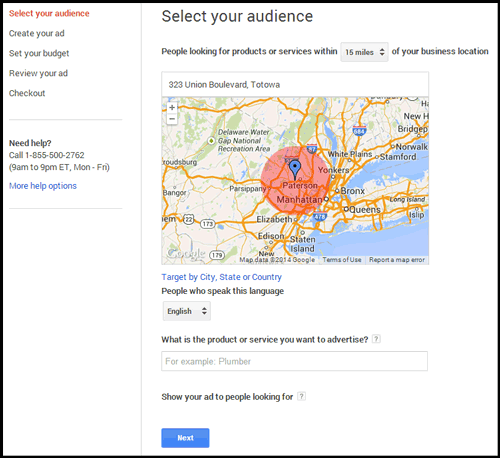
The AdWords Express setup is about 4 steps. Before I go through the individual steps, I want to point out the telephone number on the left side of the screen. Google doesn't provide telephone tech support for any of their free services, but they do for AdWords. Give them a call if you need help.
On this first screen, you will chose your target audience. Start with selecting the radius around which you would like to target your customers. It gives you 15 miles as the default, but you can click that to change it to 20, 25, 30, 35, or 40 miles. The map will indicate the radius.
Alternatively, you can click the blue link under the map to "Target by City, State or Country" to see this version of the screen:
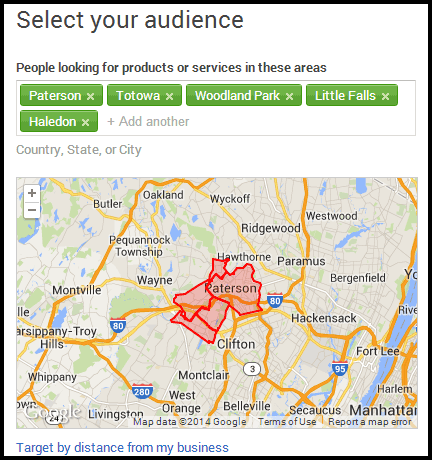
Using the specific area targeting shown above, you would click in the box of town names to target additional towns, zip codes, counties, voting districts, Nielsen DMA regions, states, or countries. It's far more flexible than just the radius targeting.
The next option is to target a language. I'm leaving the default selection of English that you see in the screen shot above.
The next option is where you enter the product or service you want to target with your ads. This targeting is closely linked to the business category selection that I previous explained. Google will only allow you to choose a preexisting category.
Here's where things get interesting, because when you type in the category you will see a list of keyword phrases appear. This is one hidden way to discover how Google relates categories to keyword phrases.
These are two screen shots of the "Jeweler" and "Jewelry Store" categories:
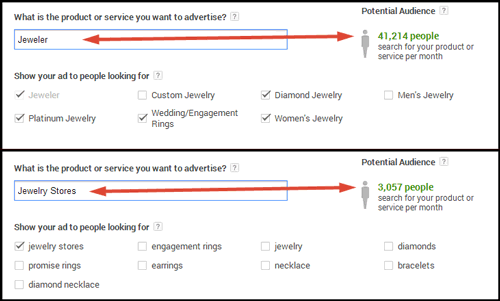
Notice the "Potential Audience" indicated. The number you see there in green will change depending on which phrases you choose. That number represents the average number of people who were in your target area when they searched for those keyword phrases.
Based on the keywords you discover here, you might want to go back and reclassify your own store's categories. I'm going to use the "Jewelry Stores" category and select the phrases jewelry stores, engagement rings, jewelry, diamonds, and diamond necklace.
Click the blue Next button to continue to the next step...
Step 2
This is where you create the AdWords Express ad. Unlike the full version of Google AdWords where you can setup hundreds of targeted ads, with this Express setup you will only create 1 ad on this screen.
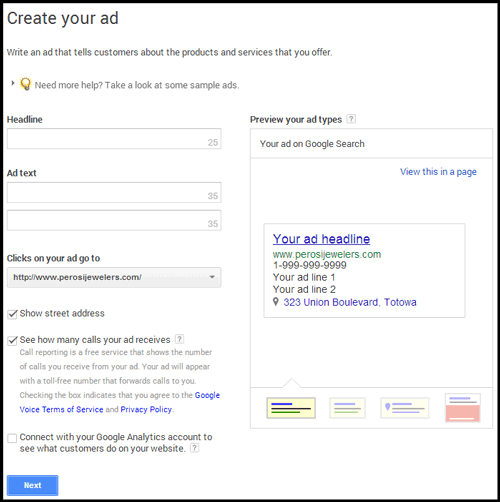
You have 3 lines of text to fill in. The headline is 25 characters long and the other two text lines are 35 characters long. What you type in these lines will make or break the effectiveness of your ad with how it targets the chosen keyword phrases.
My chosen keywords are: jewelry stores, engagement rings, jewelry, diamonds, and diamond necklace
You need to include a call to action with some type of emotional association that will capture a person's attention. You should try to include at least 2 of the words from your chosen keyword phrases.
Here's the example I typed out:
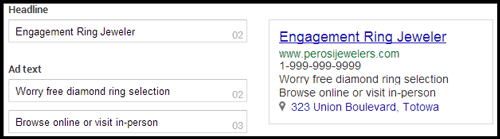
You will see an ad preview immediately as you type into the text fields.
The next option is to choose where the ad will link to. This is where things get very complicated when using the full AdWords system because that link needs to be a well-crafted landing page; otherwise, your ads will not work well.
AdWords Express provides 2 default options to link to the website indicated from your Places account, or your Google+ Page. You can also enter the specific URL for a landing page if you took the initiative to create one.
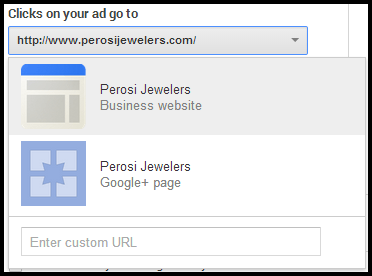
There are 3 check boxes below the URL setting as you see here:
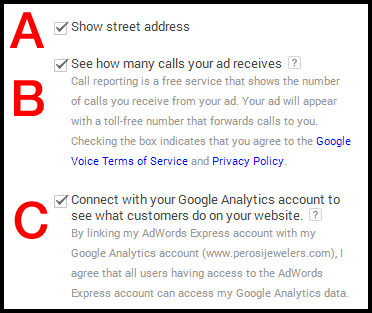
Option A is important to select if you want customers coming to your store. You would not want to select this option if you are a personal jeweler or designer working out of your private home or office.
Option B needs a little explaining because it relates to Google Voice, your telephone number, and a call tracking service that's available through other marketing companies.
Many marketing companies provide call tracking services that give you the ability to substitute a different phone number in your ads in order to track the phone call lead source. Many of these services also provide recordings of the phone calls for later review.
Jumping back to the topic of standardizing your name, address, and phone number that I mentioned last week, when you use these call tracking services you run the risk of muddying your local search ranking. Additionally, Google can't verify your business identity easily when you use one of those call tracking phone numbers in your Places for Business account.
Every type of marketing should have some type of tracking. I like using call tracking in marketing, but when it comes to online business directories, I found it's better to always use your real phone number, not even the toll free number.
Google understands that we all want to track our ads, so they include a free feature from Google Voice that will automatically create a toll-free phone number to associate with your AdWords Express ad.
By selecting Option B, they will replace your real phone number with a toll free number that can be tracked. Reports will appear in your account showing the number of times someone called, and the number of times there were calls from a smartphone.
Speaking of tracking, Option C is also very important to select because it will attach your AdWords Express account to your Google Analytics account. Analytics will then be able to provide more advanced reports of what pages users looked at once they arrived on your site.
This tracking is simple through AdWords Express, but there is a lot more to it in the full version of AdWords.
Here's how the 4 versions of this ad will look:
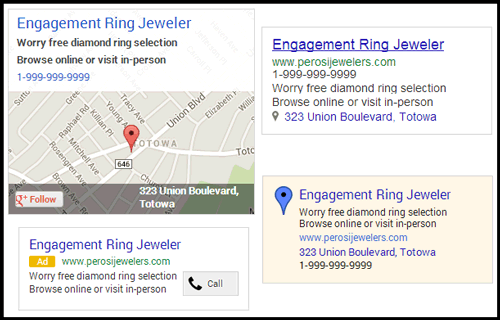
Click the blue Next button to continue to Step 3...
Step 3
This is where you set the amount of money you want to spend on this single ad in any given month.
That was important, so let me say that again... In the previous 2 steps you created a single ad. The money you set here will be dedicated to that single ad. Every ad you create through AdWords Express will get its own spending budget. This is completely different than the full AdWords where you are able to set a monthly amount that is shared between all the ads you create.
Here's what the screen looks like:
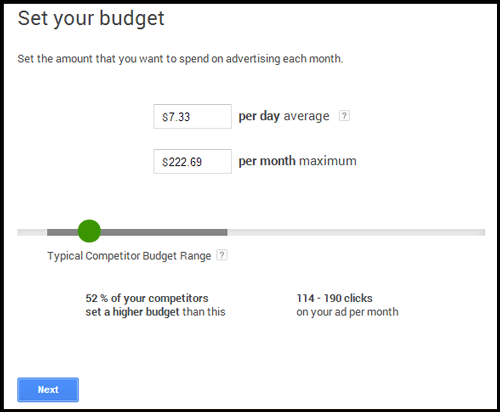
You can type in the amount of money you want to spend per day or the total amount you want to spend per month. The amount you set is the only amount you will pay per month.
That was also important, so let me repeat it. Google will not be able to exactly control how many times your ad appears every day or how much people will click on it. There will be many times when the amount spent per day exceeds the limit you've set. Do. Not. Panic. Because at the end of the month Google will refund any amount that exceeds your set limit.
The slider you see in the above screen shot shows you what amount your competitors are spending. For my example, it shows the average minimum budget of $120 per month and the average maximum of $550.
Google will make sure to spend all your money every month.
Click the blue Next button to continue to Step 4...
Step 4
This screen shows your ad and all the options you selected:
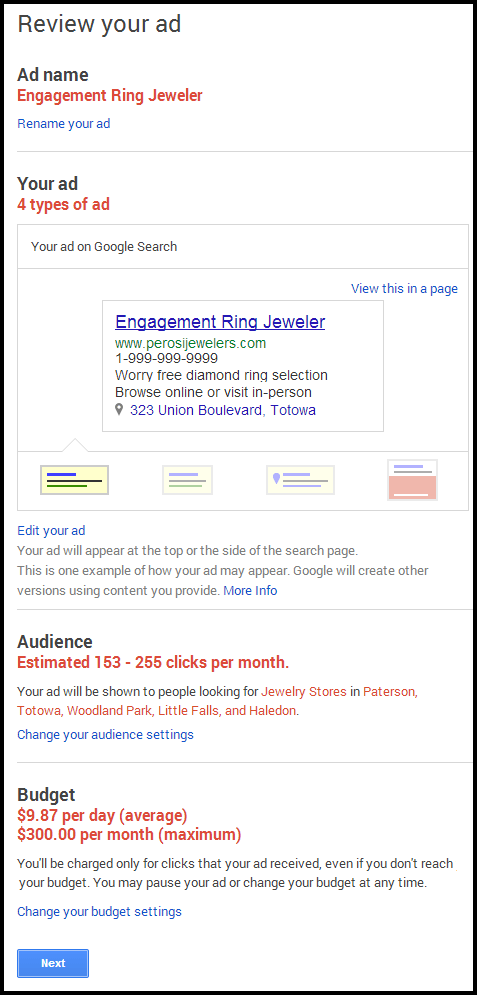
You can go back and change the settings or click the blue Next button to continue to Step 5...
Step 5
The next screen is where you will enter your billing information. Sadly, I can't show you what a new setup screen would looks like because all the accounts I manage already have billing information attached. With payment information on file already, this screen is a single click to completion.
If you don't have payment information on file, you'll have to read the online directions to enter that for the first time.
You will be able to enter a promotion code, if you have one. I usually have a few promotional codes available for $25 or more, so contact me if you need one.
I do suggest that you use a credit card to pay Google, and pre-pay for the service every month. This is a better approach for small businesses that want to protect their finances. Google also offers the option to add a bank account from which they will deduct a monthly payment at the end of the month, but most small businesses don't like that open ended access to money.
Once Ads Are Live
What I've explained above is the simple procedure to get started with AdWords Express. As soon as you finish setting up your first ad you will see a lot of other AdWords Express features appear in your account.
Even though Google has done a lot of work to make AdWords Express easy to set up and use by any business owner with limited time, there's still a lot of things I have not covered in this Nugget. In fact, it would take me a few weeks worth of Nuggets, or several days of in-person training to cover all the topics. Instead, I'll refer you to the official AdWords Express website here:
https://support.google.com/adwords/express/?hl=en&rd=1#topic=1725633
Before I conclude, I want to show you what the reporting screen looks like for the ad created above. Within your Express account you'll see each individual ad with its own set of statistics. Here's a sample:
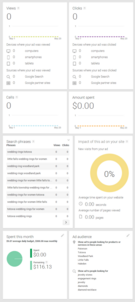
(click to enlarge)
You'll be able to see your own tracking results within 24 hours. Remember that the amount you spend monthly will be limited to what you set, even if the daily spending shown in the results exceeds what you expected.
In closing, let me say that Google AdWords does work, and AdWords Express is an easy way for you to get started with it.








