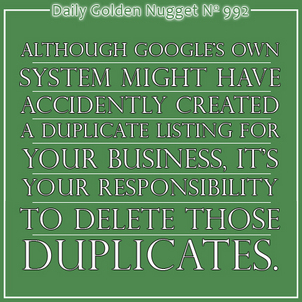
There might be trouble with your business listing on Google and you don't even realize it. Over the last year, Google has been slowly migrating all Google Places listings created years ago into the new and improved Google "Places for Business" (PFB) systems that's integrated with Google+.
As I explained in the Daily Golden Nugget yesterday, this migration could cause accidental duplicate business listings. According to Google's new Places for Business quality guidelines ( https://support.google.com/business/answer/3038177 ) you should only have one listing per business.
Historically, any website breaking Google's quality guidelines eventually gets penalized. Although I have yet to hear about penalties associated with these accidental duplicate business listings, it's quite possible that Google will eventually apply a penalty.
So let's get those duplicate accounts deleted before that fateful day arrives...
[Note: Read through these directions first before following the steps directly.]
How-To delete a duplicate Google+ Place
Step 1
Log into the new Google Places for Business dashboard to look for duplicate listings:
https://www.google.com/local/business/
These were my duplicates:
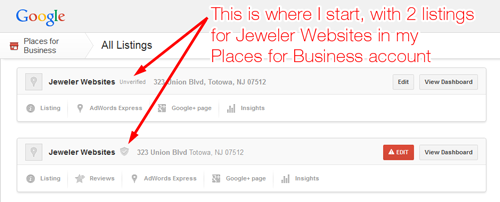
When clicking the [Edit] button for the listing on top, I see the edit screen with a red notice at the top as shown here:
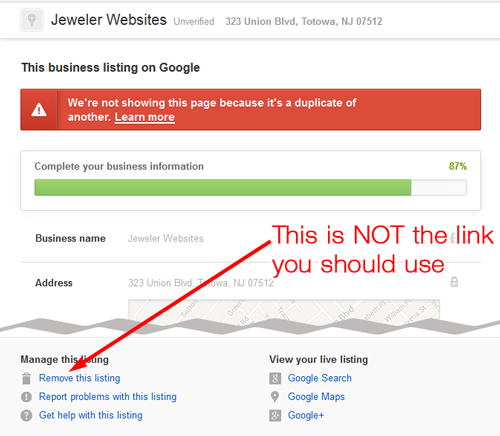
When you scroll all the way to the bottom, you see a link to "Remove this listing." Although this seems like the right place to delete this listing, it's not. Using that link will only remove the duplicate listing from the Google Places for Business dashboard, but it won't delete the duplicate Google+ Page that was also created. It will leave your +Page orphaned, yet alive to confuse customers who want to socially engage with you through Google+.
What you need to do is delete both the PFB and +Page at the same time; to do that we need to go to Google+.
Step 2
From the bottom of the edit screen in PFB, you can click the link for your Google+ page as shown below.
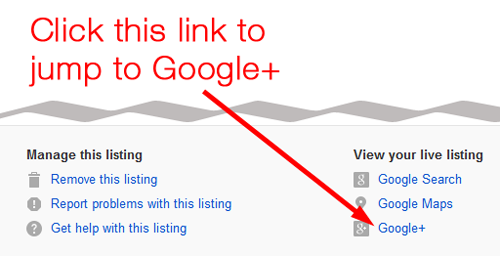
You will jump over to the Google+ Page for this duplicate listing. You will see a red notice at the top telling you that the page is "spam" or a "duplicate" as shown below. Click the blue button to get to continue.
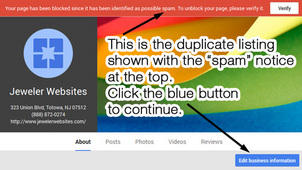
Step 3
This page is the edit screen for your Google+ Page. It looks very similar to the sister screen in the Places for Business dashboard, with one important difference, the delete link at the bottom is different.
This one says "Delete this page" as you can see in this image:
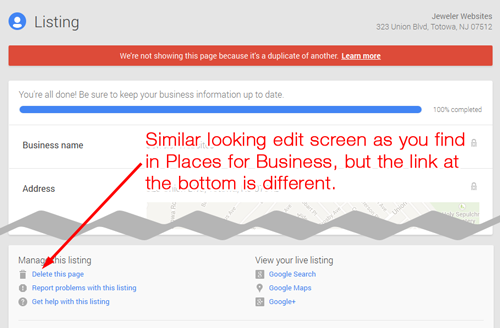
Click that above link to continue to the next step...
Step 4
You'll find yourself on the Settings screen for your +Page. Even though you clicked the delete link on the previous screen, there's no indication of what you should do next on the Settings screen.
Scroll all the way down to the bottom and you find a lonely "Delete page" link as you see below. Click that link to continue to the next step...
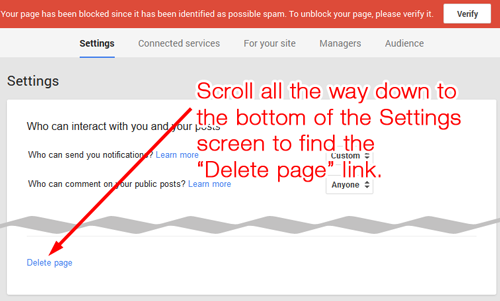
Step 5
A pop-up window will appear explaining that this page will be deleted. In the image below, you can see the important part of the message which tells you that both the Google+ Page and the Google Places for Business listing will be deleted at the same time.
Click the blue Error: the 'DELETE' context requires that you specify a db or a table button to continue...
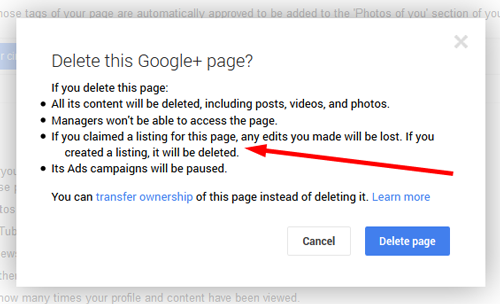
Step 6
Google wants to make sure you really know what you're doing. Before you can delete the page, they ask you to enter your password again as shown here. Type your password and click the blue [Sign in] button...
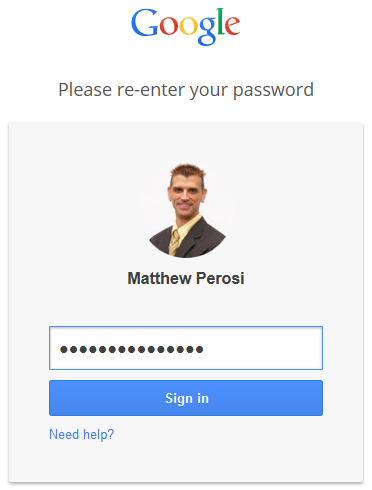
Step 7
Google really wants to make sure you fully understand what you are doing. They've made this delete process extremely difficult so as to prevent the "accidental" deletion of your page.
The screen shot below shows 4 different check boxes that need ticking before they will allow you to delete the page.
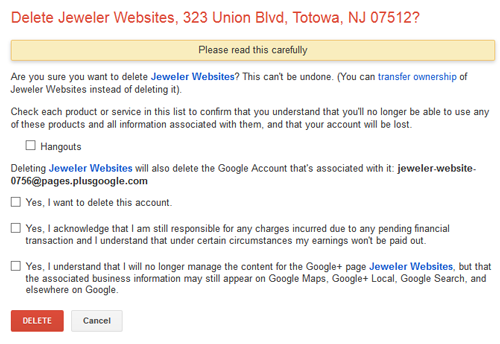
* They make you agree to the fact that you will no longer be able to use +Hangouts.
* They make you confirm once again that you want to delete the account.
* They make you acknowledge that you might still owe them money if you have payments associated with the account.
* And they make you acknowledge that even though you are deleting this account it's up to them to decide if they will actually delete the business information from their database. But in this particular situation we know that the information will stay in the system since this is a duplicate listing.
Check everything off and click the red Delete button.
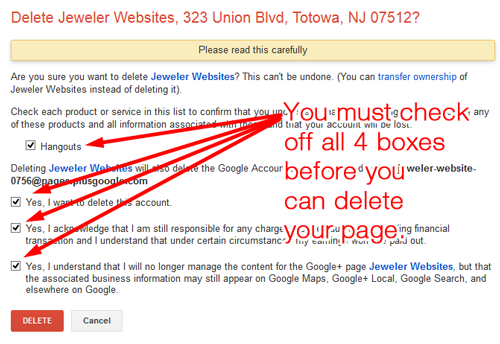
And that's it! Your Google+ Page and your Google Places for Business listing were both deleted at the same time.
Here's a video showing you the same steps:
Important Comments: The process just explained assumes that you have a +Page for your business that's active on Google+ and connected to your YouTube Channel. The duplicate page illustrated above was truly a duplicate page without any account information. It was not associated with YouTube, AdWords, and there was no Google+ activity. The information in the duplicate account was also outdated and there were no attached reviews.
In tomorrow's Nugget, I'll explain a more complicated process of deleting a duplicate listing when YouTube is involved.
One last important comment... Google changes things all the time. The above directions were written on May 10, 2014 and I make no guarantee that they are still the same steps you would follow beyond that date. Please think for yourself, carefully, as you work through this.








