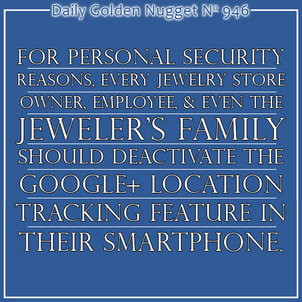 Last week I reviewed some important security settings for Facebook Tagging which made me realize I should cover some important security settings for Google+ as well.
Last week I reviewed some important security settings for Facebook Tagging which made me realize I should cover some important security settings for Google+ as well.In this edition of the Google+ Monday Golden Nugget, I'm going to show you how to disable how your smartphone reports your current location so no one can physically track you.
I'm assuming you've already downloaded the Google+ App on either your Android or your iPhone, and that you've logged in. I am expecting to cover specific Google+ App features in the future, but for now I'm only going to show you where the location tracking features are set using screen shows from my two mobile devices.
When you log into Google+ on your smartphone, you immediately see your home stream as shown here:
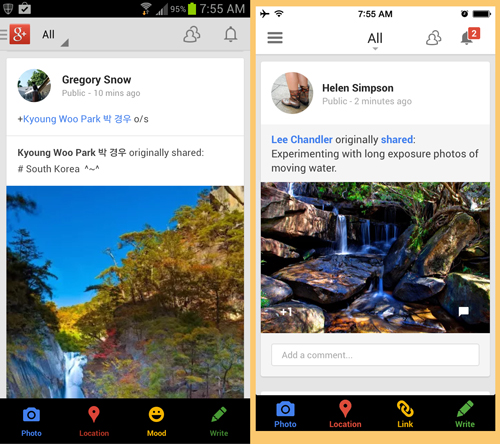
On the Android, you would tap the red G+ icon on the top left, and on the iPhone you would tap the 3 line menu icon on the top left to see this screen:
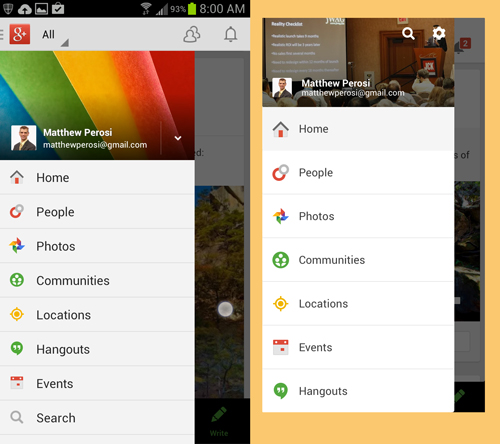
The next step is to tap the menu options for Locations; it's the one with the yellow targeting dot shown above.
Your device should reveal a map showing a blue dot for your current location. I've blurred some of the details from the screen shots below so you can't see where I was when I wrote this:
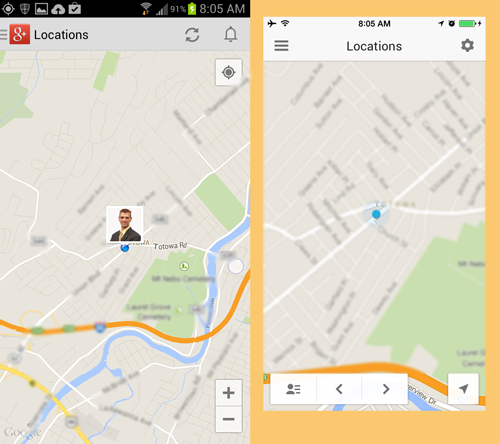
The next step is different between the devices.
On the Android, you need to open the application menu by tapping the menu button on the bottom left of your device. It's NOT shown on the screen shot above.
On the iPhone you need to tap the gear icon shown on the top right of the screen shot image shown above.
This is what you see when you open the menu:
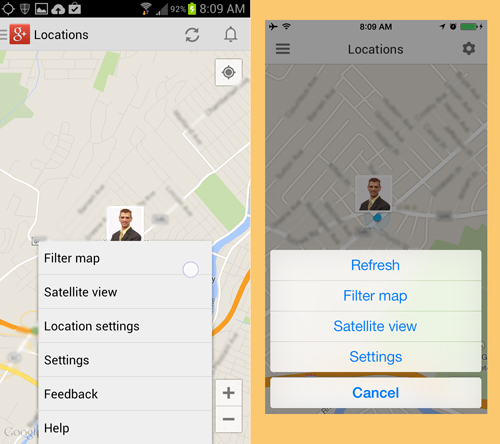
The next step is different between the devices.
On the Android, you need to tap the Locations setting option on that menu.
On the iPhone you need to tap the Settings option.
This is what you should see:
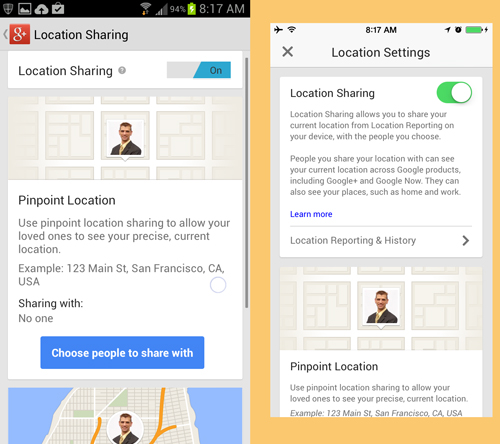
From the top of that screen, tap the toggle switch option to turn Location Sharing off. It's the blue button on the Android and the green button on the iPhone.
You will see this pop-up message:

Tap the OK button on that pop-up.
This is what you should see now:
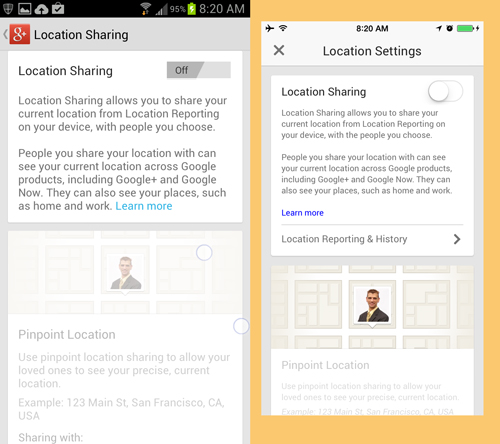
Notice how the Pinpoint Location information on the bottom of the screen is now grayed out.
To get back to the application on the Android, you tap the < G+ icon in the top left corner.
To get back to the application on the iPhone you tap the X in the top left corner.
You will be brought back to the map screen again, but strangely enough the Android has another pop-up notification whereas the iPhone does not as shown here:

Tap the Cancel button on the Android to clear that pop-up.
Here's the last step to get back to your Google+ Stream:
On the Android, tap the red G+ icon on the top left.
On the iPhone, tap the 3 line menu button on the top left.
This is what you will see:
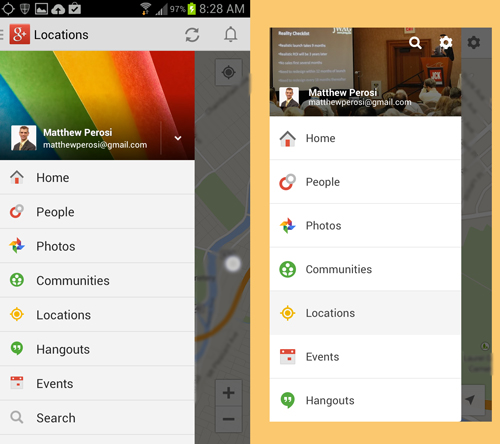
Tap the Home button on that menu to see the latest shared posts from people in your circles.
The setting to share your current location also needs to be deactivated on your desktop computer.
Log into your Google+ account on your desktop and hover over the Home button on the top left corner, then click the Setting option on the menu as shown here:
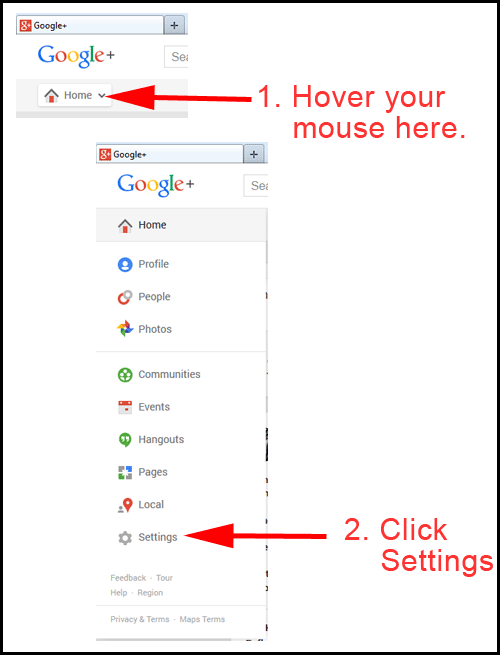
Scroll all the way down on the Settings screen until you see the Location Settings shown below, and make sure it's unchecked.
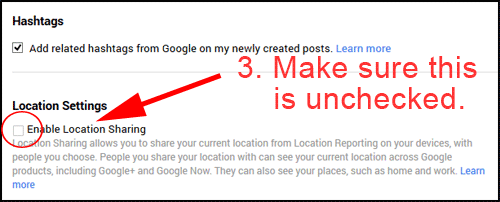
Although there are other location sharing options on your computer and smartphone, the ones detailed above should prevent other people on Google+ from seeing where you physically are at any given time. Although I wouldn't recommend turning off these Location Settings for other business owners and employees, this is an important step needed for the personal security of you, your employees, and probably your family members.








