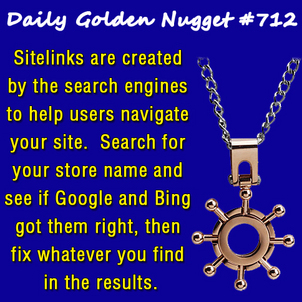 Google and Bing are trying to be helpful for people who specifically search for your store name or your website. Specific searches for your business should show your website's home page positioned in the #1 spot in the search results, but that often will also trigger the appearance of additional links to sub pages within your site. Those additional links are called "sitelinks."
Google and Bing are trying to be helpful for people who specifically search for your store name or your website. Specific searches for your business should show your website's home page positioned in the #1 spot in the search results, but that often will also trigger the appearance of additional links to sub pages within your site. Those additional links are called "sitelinks."Sitelinks have gone through several evolutionary changes, and I suspect the functionality will change again as the internet continues to evolve. But for today, here's what I know about sitelinks that will help navigate people to your website more effectively.
Google and Bing show the sitelinks in hopes to help people find the content they are looking for faster. Google tracks user activity and it will show sitelinks relevant to recent user searches. For example, someone searching for engagement rings for the last hour is more likely to see a sitelink to a specific engagement ring page. On the other hand, someone doing a sudden search for your store name will likely see sitelins linking to your Contact, Directions, and About pages.
Google and Bing don't create sitelinks on a whim. Unlike normal search engine results, the sitelink has a 1 or 2 word title and a very terse description. Although you can control the meta descriptions for your normal pages, the meta descriptions of the sitelinks are at the behest of Google and Bing.
They need to be 100% sure that the sitelink correctly identify the intent of a page before creating a sitelink for it. I've also noticed that pages with long title usually don't appear in the sitelinks.
Here are the techniques that I've found will best create sitelinks:
1. Create 1 or 2 word page titles.
2. Write a meta description in such a way that it can be truncated at 64 characters and still make sense as a description.
3. Use the H1 for the headline of your page, and make sure that the 1 or 2 word page title are the only words in the H1.
4. Below the H1 headline you then need to write the first 64 characters as a description of the page. This could be the same as the meta description.
5. Set the URL of the page to match the 1 or 2 word page title. I.e. for your "About Us" page you would use the URL (file name) as "about-us.html."
Time and time again I've seen those 5 steps achieve successful sitelinks. On the other hand, you can turn off bad sitelinks that Google and Bing which you don't like, or they misunderstood. There's a feature inside Google Webmaster Tools and Bing Webmaster Tools where you can request a sitelink deactivation.
Just do a search for your store name to get started with sitelinks. Then fix, disable, or get to work on whatever you see in the results.








